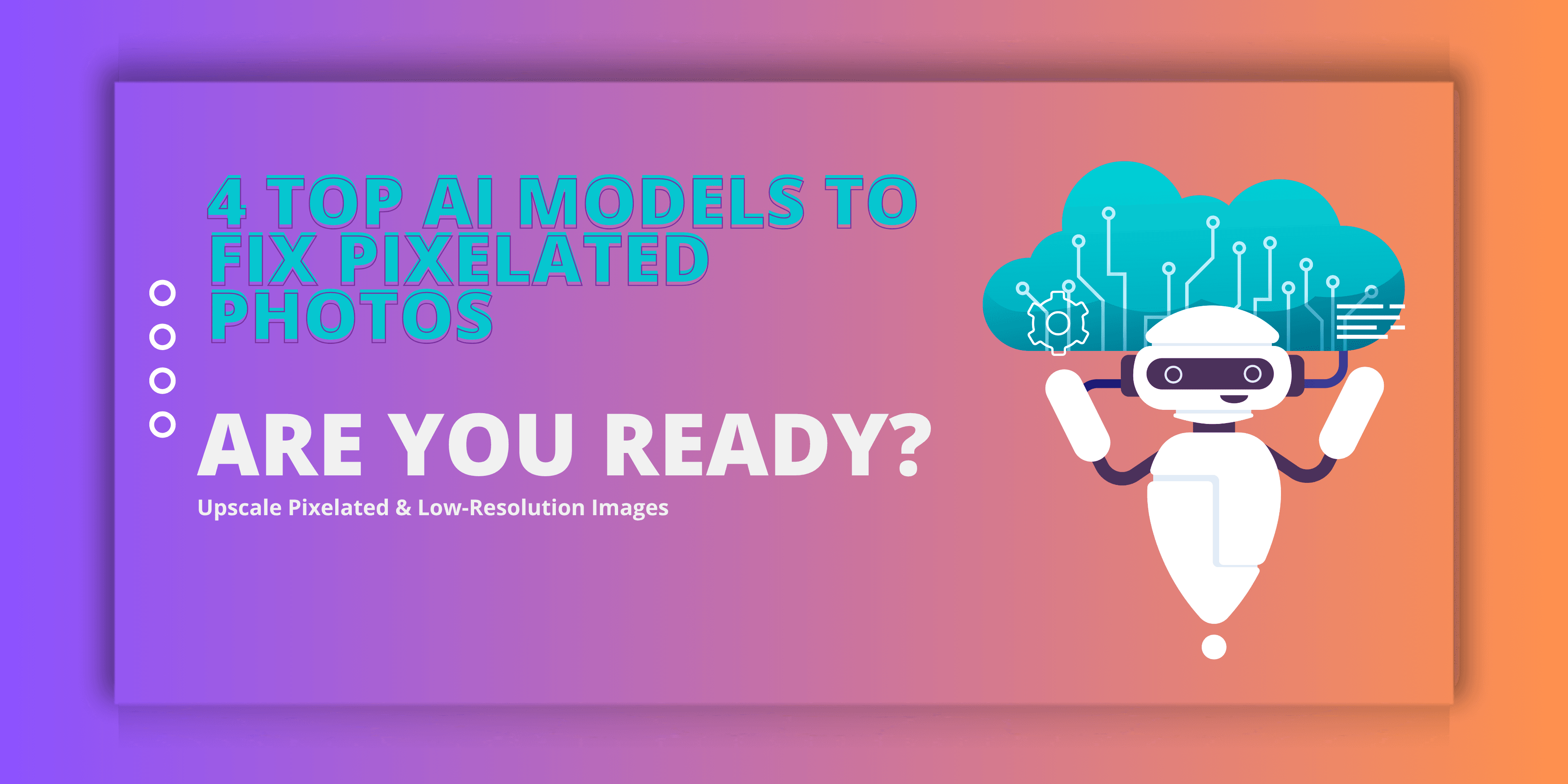
How to Upscale Pixelated & Low-Resolution Images: 4 Top AI Models to Fix Pixelated Photos
2025-11-14
•
AI Technology
Have you ever zoomed into a photo and found it looking weirdly blocky or fuzzy? Maybe the edges look jagged, or the whole thing feels like a low-res scrap you wish you could fix. That's what happens when an image is pixelated (sometimes spelled pixilated), or when the term "pixal" (a common misspelling of "pixel") pops up in search queries.
On the PicFix.AI website, we see this challenge all the time: people upload "pixlated" or "pixal-low" images wondering if there's any hope. The good news? There absolutely is. Thanks to four powerful AI upscaling models — SeedVR2, Google Upscaler, Crystal Upscaler, and Topaz Image Upscale — you can restore detail, sharpen textures, and rescue images that once looked hopelessly "pixal-blocked".
Why AI Upscaling Works to Fix Pixelated Images

AI upscaling isn't just about making the image bigger and the squares larger. That would be pointless. Instead, advanced machine learning models analyze the low-resolution data and predict the missing detail.
This is precisely the technology behind PicFix.AI. We're giving users the power to turn a "pixlated mess" into a professional, high-quality image suitable for printing, web use, or presentations.
Meet the 4 AI Upscale Models on PicFix.AI
Here's a breakdown of our tools — and when to use each one — to fix those pixal-problems:
1. SeedVR2
This model excels when you have an image that's heavily pixal-blocked, perhaps from old compression artifacts or an outdated camera. SeedVR2 imposes high-fidelity detail reconstruction, restores texture beautifully, and is particularly suited when the input resolution is really low.
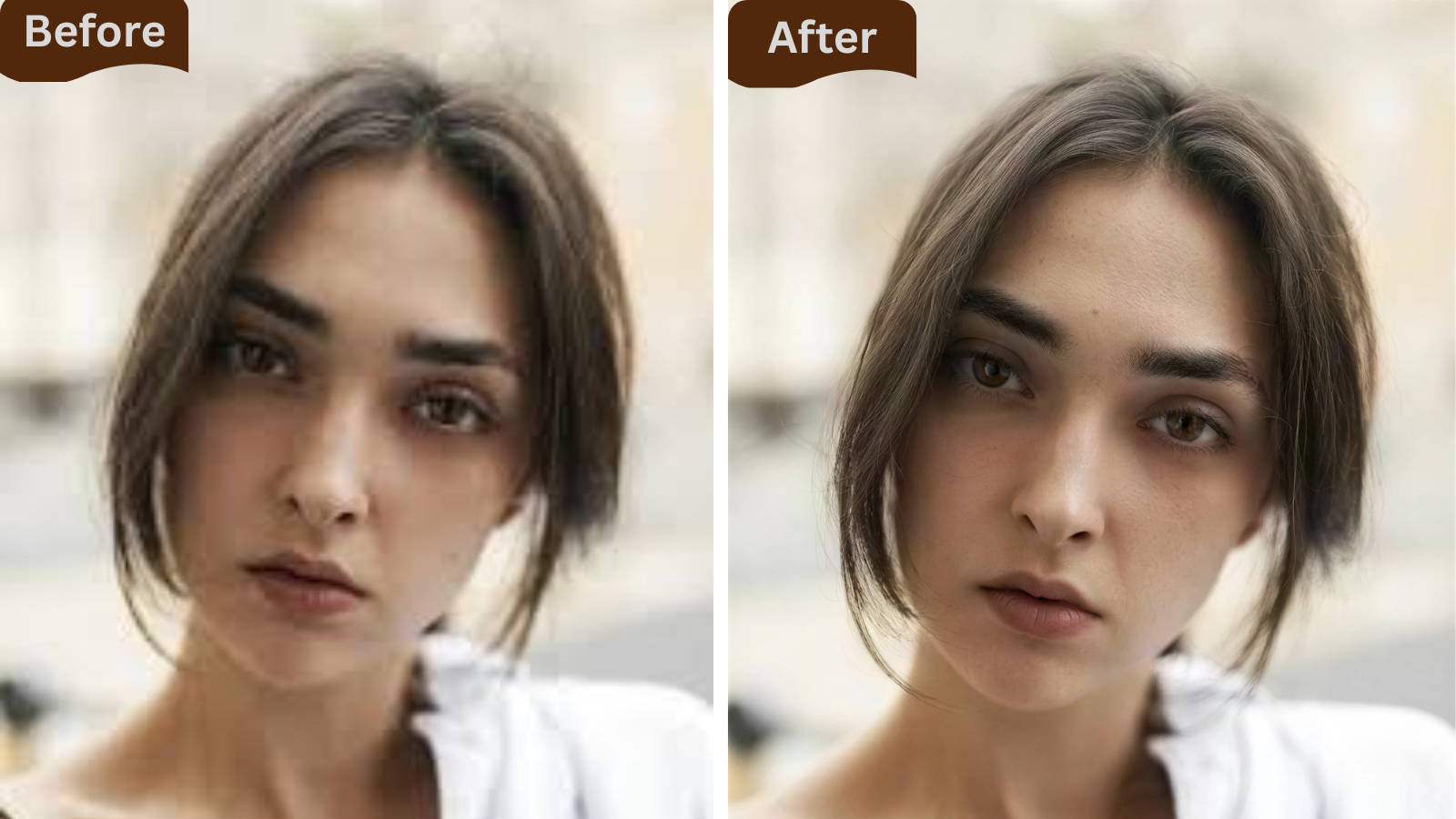
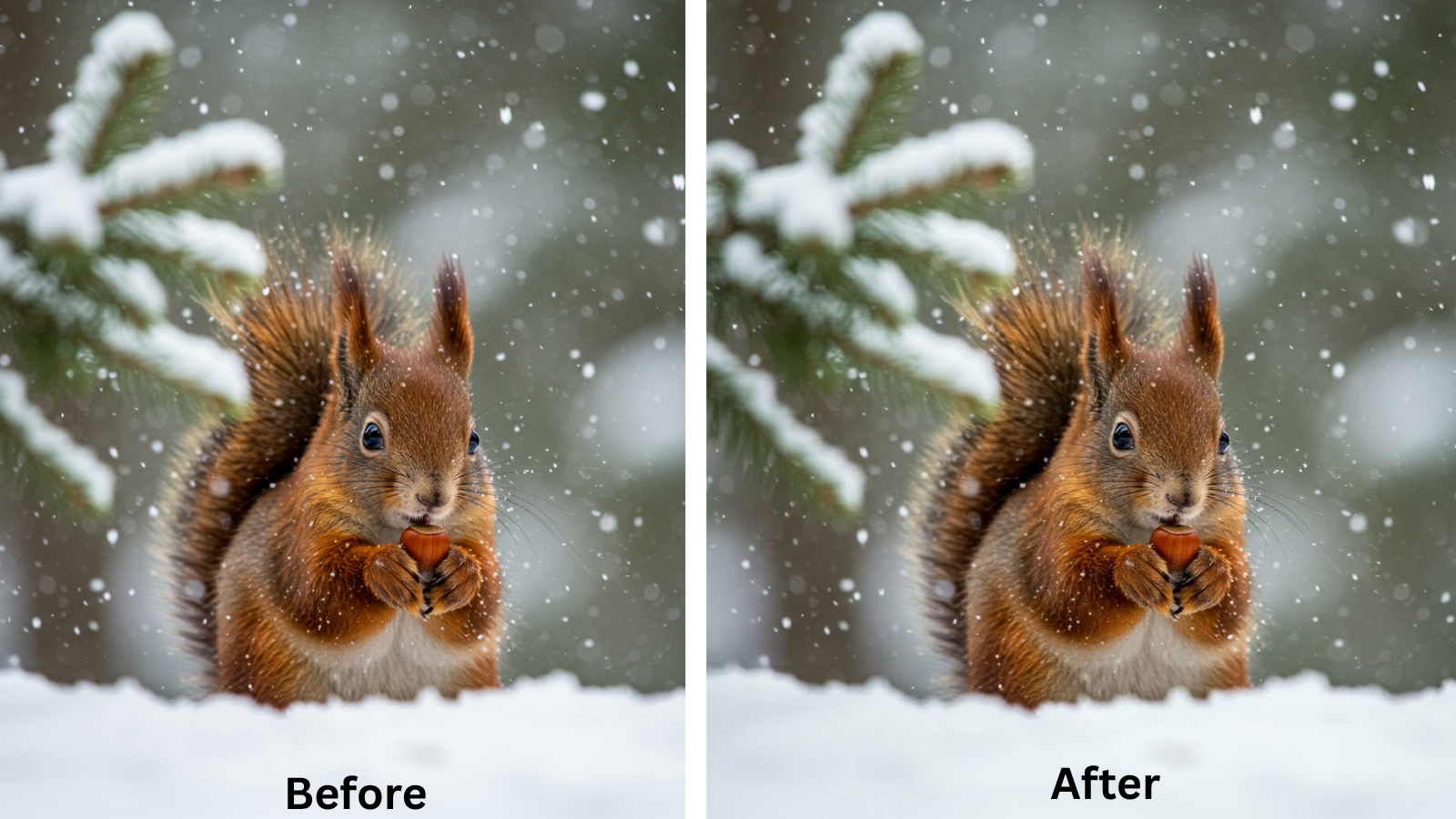
2. Google Upscaler
A faster, more efficient model that's perfect when you need a quick fix for a "pixlated" web image or product photo. While not as deep as some other options for massive detail recovery, Google Upscaler is incredibly effective for many everyday use cases and processes images remarkably fast.
3. Crystal Upscaler
Especially great for portraits and lifestyle photography where someone might have uploaded a "pixal-low" headshot that looks unacceptably blocky. Crystal Upscaler is specifically tuned for natural skin tones, facial details, and overall aesthetic quality — perfect when you don't want your image to feel "over-processed" or artificial.
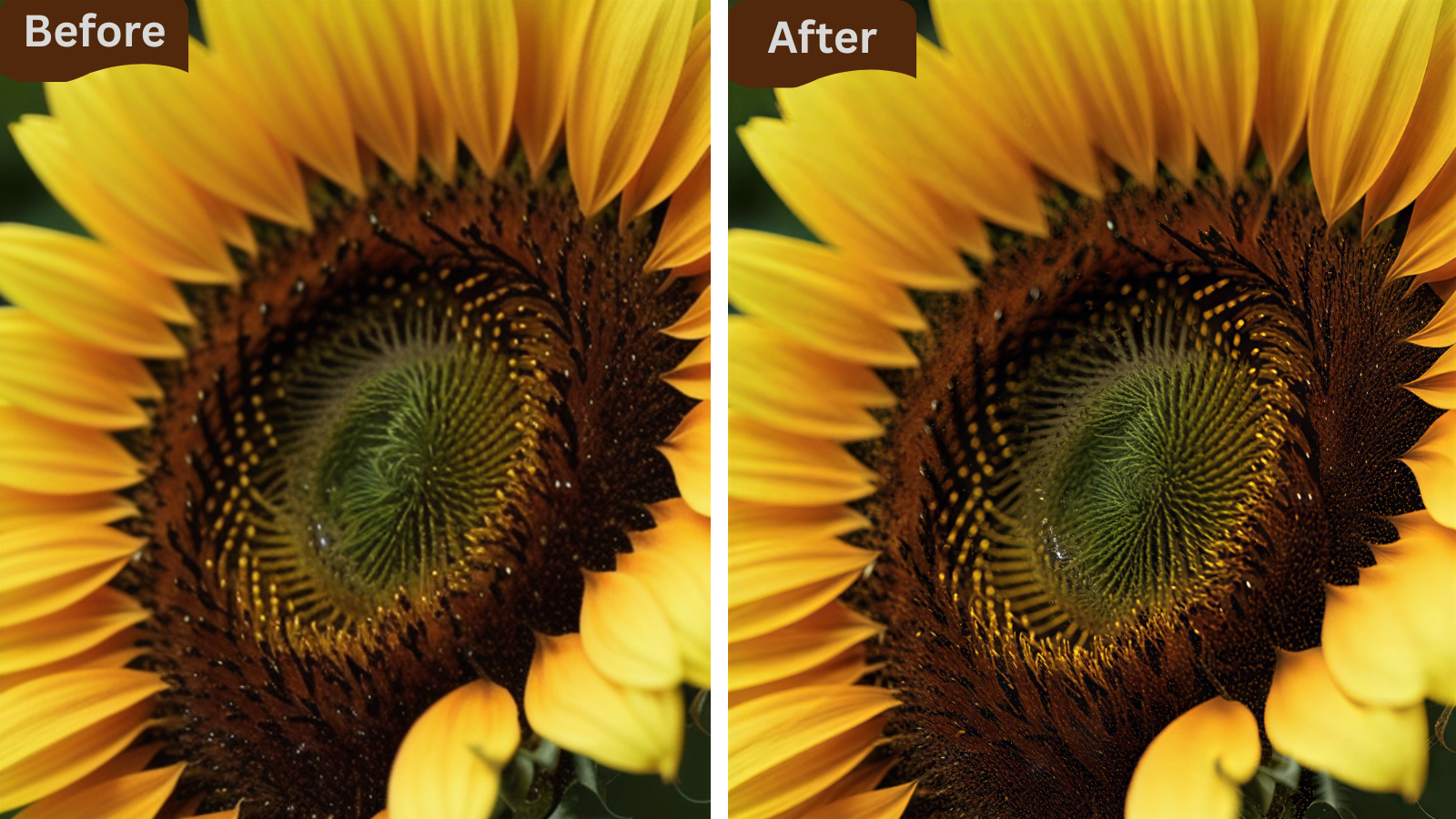
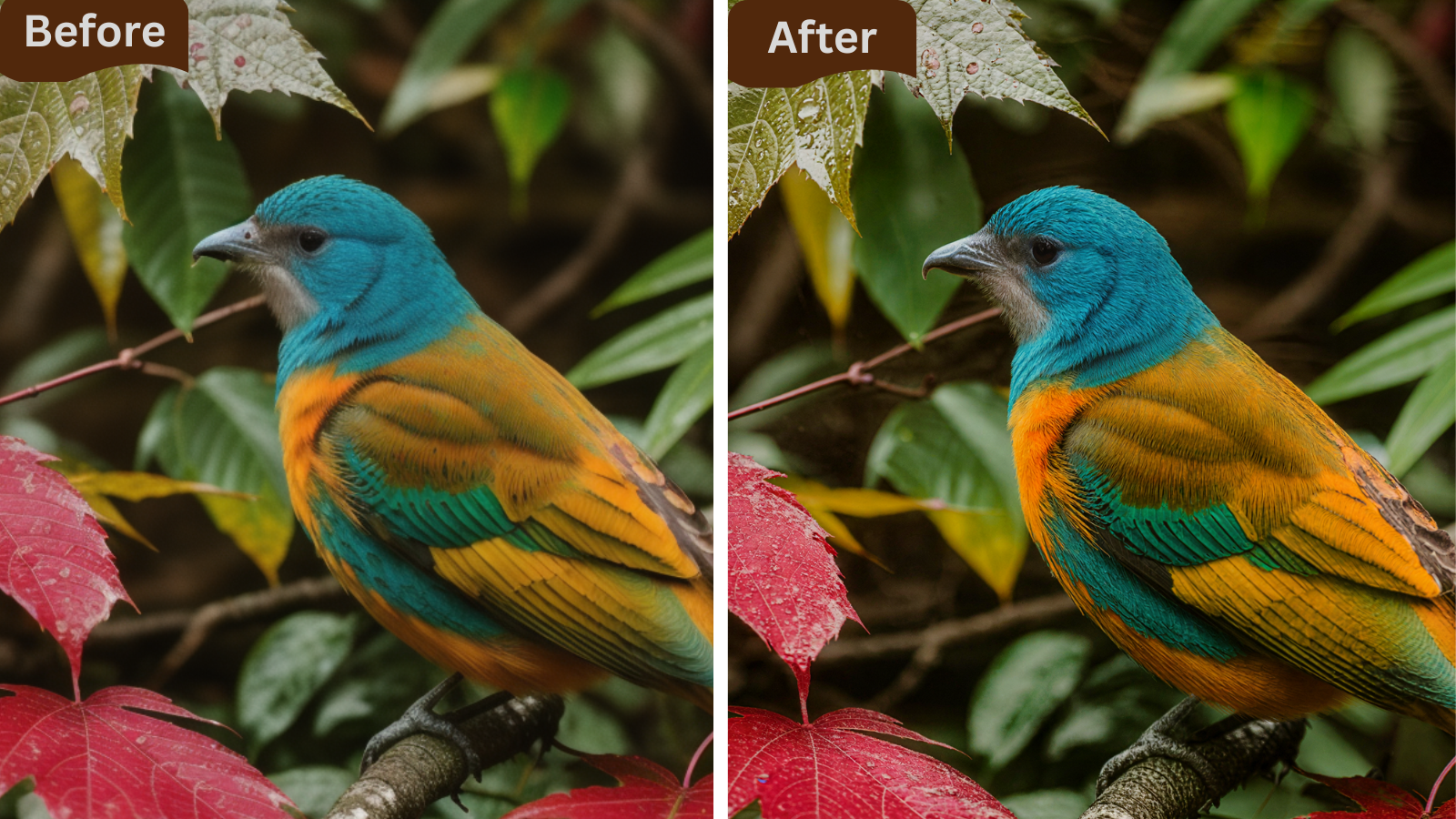
4. Topaz Image Upscale
A well-trusted, mature tool with a reputation for excellence. Topaz Image Upscale is ideal when someone has an image showing heavy pixelation ("pixlated"), maybe scanned artwork or an AI-generated image, and you want best-in-class restoration. If you're comparing "pixal vs crisp" side by side, Topaz is one of the heavy hitters in the industry.
Compare All 4 AI Models Side-by-Side
Upload your pixelated image and test all four models to see which gives you the best results
🎯 Test All ModelsFree forever • No limits • Professional quality
Real-World Success Stories: From Pixal to Perfect
"I had an old family photo from the 90s that was scanned at low resolution and looked terrible when enlarged. After using SeedVR2 on PicFix.AI, the difference was incredible. All the pixelation disappeared, and we could finally print it for my parents' anniversary."
— Sarah M., Family Photographer
"As an e-commerce seller, I often receive product photos from suppliers that are heavily pixelated. Google Upscaler processes them in seconds, and my product listings look so much more professional now. Sales have actually improved!"
— James T., Online Retailer
"I was working on a client's wedding album when I realized some of the backup shots from a second photographer were pixelated. Crystal Upscaler saved the day — the portraits came out beautifully, with natural skin tones and no artificial look."
— Maria L., Wedding Photographer
"For my art gallery's digital catalog, I needed to upscale scanned artwork that showed severe pixelation. Topaz Image Upscale delivered museum-quality results. The detail recovery was simply phenomenal."
— David R., Gallery Curator
Frequently Asked Questions
Q1: What if my image is extremely pixelated with huge pixel blocks?
Answer: For severely pixelated images, go with a more powerful model like SeedVR2 or Topaz Image Upscale. These algorithms are specifically designed to generate missing detail rather than just stretching existing pixels. They can handle extreme cases where the pixelation is very prominent.
Q2: Can an image that's been saved many times at low resolution be fully fixed from a pixelated state?
Answer: You can often significantly improve such images, but results depend on how much original information was lost through multiple compressions. If something is extremely "pixal-damaged" with severe blocks, perfect recovery may not be possible — but you'll typically see substantial improvement. The AI can reconstruct a surprising amount of detail.
Q3: Why do my uploads still look slightly pixelated after upscaling?
Answer: This usually means either the scale factor is still too low for your needs, or the model you selected isn't optimal for that specific image type (portrait vs. artwork vs. product). Try another model — for instance, switch from Google Upscaler to Topaz if you need more aggressive detail recovery. Also ensure you're viewing the output at the correct resolution.
Q4: What file formats should I start with to avoid pixal issues?
Answer: Always start with the highest resolution you have, preferably in lossless or minimal compression formats like PNG or high-quality JPG (90%+ quality). Avoid heavily compressed formats or small file sizes. The less initial "pixal" damage your image has, the better the AI upscaling outcome will be.
Q5: Is there a difference between "pixelated," "pixilated," and "pixlated"?
Answer: These are essentially the same issue, just different spellings. "Pixelated" is the standard spelling, "pixellated" (or "pixilated") is sometimes used in British English, and "pixlated" is a common misspelling. "Pixal" is typically a typo for "pixel." They all refer to the same problem: visible pixel blocks in your image.
Q6: How is AI upscaling different from traditional image resizing?
Answer: Traditional resizing (like in Photoshop or basic image editors) simply interpolates existing pixels, which can make images look blurry or even more blocky. AI upscaling uses machine learning trained on millions of images to intelligently predict and generate new pixel information, resulting in genuinely enhanced detail and clarity. It's not just making the image bigger — it's reconstructing lost information.
Q7: Can I upscale images for free on PicFix.AI?
Answer: Yes! PicFix.AI offers free access to all four AI upscaling models with no watermarks, no sign-up requirements, and no hidden costs. You can upscale as many images as you need and test different models to compare results.
Keywords: pixelated images, pixilated photos, pixlated, pixal, fix pixelated photos, upscale pixelated images, AI image upscaling, SeedVR2, Google Upscaler, Crystal Upscaler, Topaz Image Upscale, unpixelate image online, fix pixel blocks, image resolution enhancement, low resolution photos, AI image restoration, pixal-low images, remove pixelation
Restore Image
Restore Image (Free)
AI Image Generator
Hair Style Changer
Professional Headshot
AI Image Edit
Combine Images
Text/Watermark Removal
Remove Object
Re-imagine
Home Designer (Free)
Privacy Policy
Terms of Service
Refund Policy