How to Fix Pixelated Photos (Instant AI Trick No One Tells You!)
Pixelated photos ruining your memories or social posts? Fix them instantly with a simple AI trick — no Photoshop skills required.
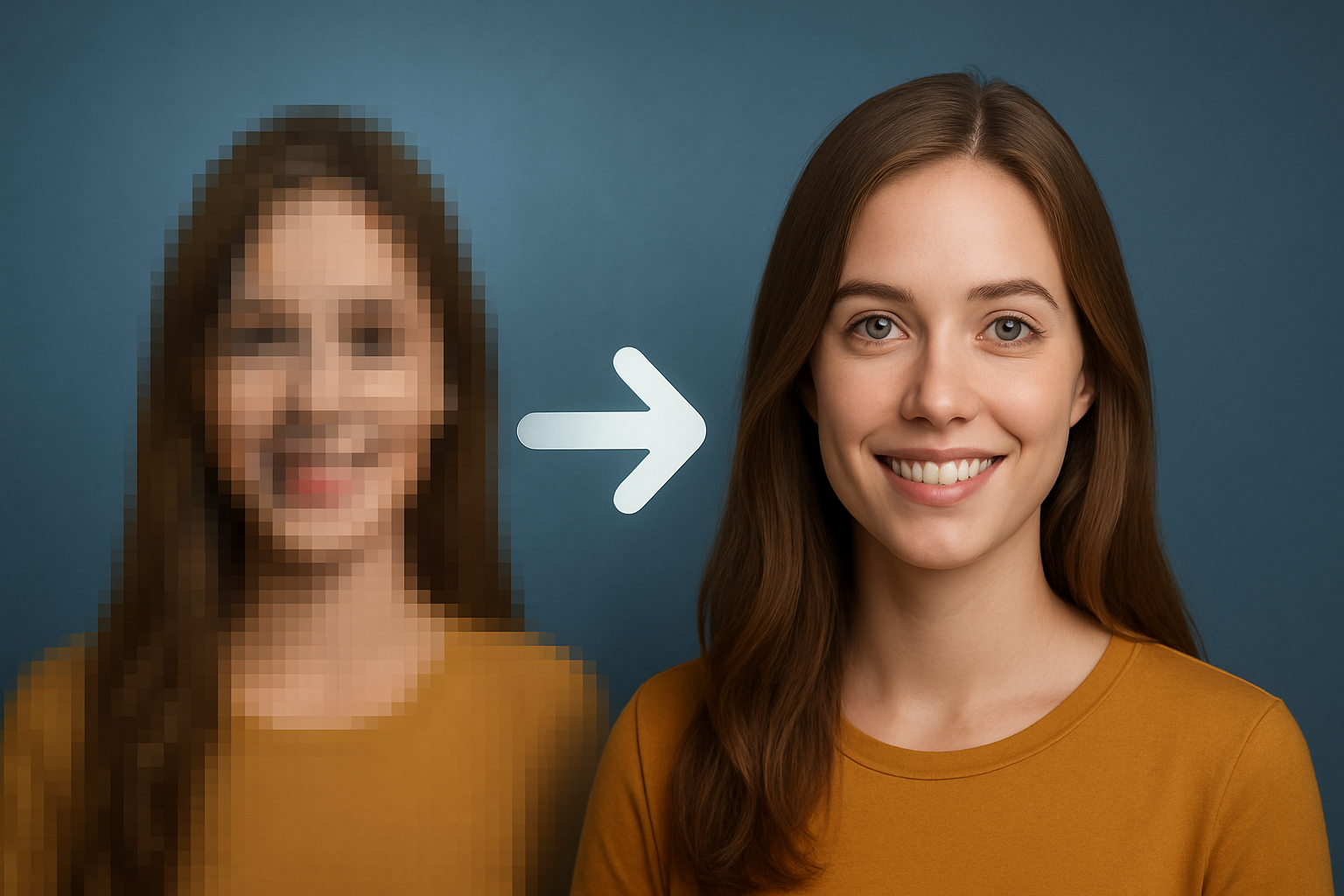
Why Photos Become Pixelated
Pixelation happens when an image doesn’t have enough pixels to display fine detail. Common causes include:
- Low resolution: small image enlarged beyond its pixel count.
- Over-compression: messaging apps and social platforms compress images aggressively.
- Repeated screenshots/saves: each save can destroy detail.
- Poor camera sensor or lighting: low-light shots often produce noisy, low-detail images.
- Digital zoom: zooming increases visible pixels rather than real detail.
The Instant AI Trick (What Actually Works)
Traditional tools sharpen or smooth pixels — they can't rebuild missing information. Modern AI upscalers use deep learning to predict and reconstruct details that are absent in the original image. The trick is:
- Choose an AI model trained for pixel restoration (not just sharpening).
- Upload the image and let the model predict and synthesize the missing details.
- Compare outputs from different models and choose the one with the most natural result.
This method often produces results that manual editing cannot match in the same time frame.
4 Top AI Models to Fix Pixelated Photos (When to Use Each)
Not all upscalers behave the same. Here are four professional models and when to pick them:
SeedVR2
Best for portraits and photos with faces. SeedVR2 preserves natural skin texture and facial details while reducing blocky artifacts.
Google Upscaler
Balanced model for everyday photos — maintains natural color and avoids over-sharpening. Great for landscapes and mixed scenes.
Crystal Upscaler
Optimized for textures — hair, fabric, and fine patterns come through much clearer. Use it for clothing, product shots, and close-ups.
Topaz Image Upscale
Premium-level restoration for severely damaged or tiny images. Produces high-detail outputs suitable for printing or large-format use.
How to Fix a Pixelated Photo — Step-by-Step
Follow these steps to quickly restore most pixelated photos:
- Open PicFix.ai or your preferred AI upscaler page.
- Upload the pixelated image (original file, not a screenshot if possible).
- Select a model (try SeedVR2 for faces, Crystal for textures, Google Upscaler for general images, Topaz for extreme cases).
- Run the upscale and preview before/after thumbnails.
- Compare outputs — download the best result in full quality.
Quick tip: Run two models and compare. Sometimes combining subtle outputs or running denoise + upscale yields the best result.
Before & After — What to Expect
A pixelated image typically looks blocky and lacks detail. After AI upscaling you can expect:
- Sharper edges and improved facial features
- Smoothed but natural textures
- Reduced color banding and noise
- A more realistic appearance (not an artificial over-sharpen)
Include a side-by-side slider on your page so users can interactively see the difference — interactive elements increase dwell time and conversions.
Avoid These Common Mistakes
- Only sharpening: sharpening makes halos and amplifies noise.
- Using the wrong model: a texture model on a portrait can make skin look unnatural.
- Uploading compressed screenshots: always try to use the original file.
- Expecting magic: extremely low-detail images may not fully restore to camera-captured quality.
Frequently Asked Questions
How can I make a pixelated image clear?
Use an AI upscaler designed for pixel restoration: upload the original image, choose a model, and run the upscale. Models reconstruct missing detail rather than simply sharpening pixels.
Can AI completely reverse pixelation?
AI can dramatically improve many pixelated images, but reconstruction depends on how much original data remains. For very tiny or heavily compressed images, results may still look synthetic or partially restored.
Will the AI change the look of faces?
Good AI models preserve likeness and natural features. Always test multiple models and choose the most realistic result.
Is it free to fix pixelated photos?
Many services offer a free trial or a limited free run. For heavy usage or the highest-resolution downloads, some platforms may require credits or a subscription.
How to Prevent Pixelation in Future Photos
- Use your camera’s highest resolution setting.
- Avoid digital zoom; move closer physically.
- Send images as "HD" or original files (WhatsApp and other apps often compress by default).
- Keep originals backed up; don’t resave edited copies repeatedly.
.png&w=3840&q=75)